Instructor Led Training
Microsoft Office 365
Instructor-led training (ILT) is a traditional form of education that involves a skilled instructor leading a classroom or virtual session to deliver training to learners.
Limited seat available, enroll before date September 29, 2025.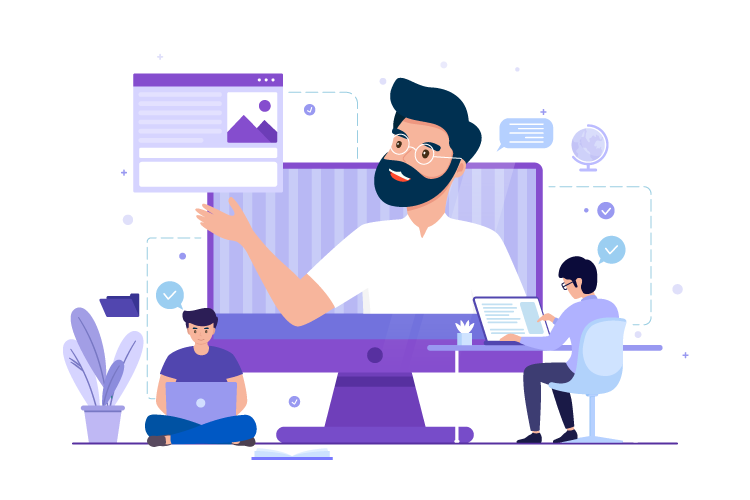
why should buy instructor led course?
Investing in an instructor-led course offers several advantages that can greatly enhance your learning experience. One of the key benefits is the opportunity to receive expert guidance from seasoned professionals who possess extensive knowledge and expertise in the subject matter. These instructors can offer valuable insights, address your queries, and provide guidance tailored to your specific needs. Additionally, instructor-led courses follow a well-structured curriculum, ensuring a comprehensive learning journey that covers all the essential topics. This structured approach enables you to progress in a logical and organized manner, building a strong foundation of knowledge. Moreover, instructor-led courses often provide personalized feedback, allowing you to receive individualized assessments and guidance to improve your understanding and skills.
Professional Certificate.
Obtaining certification of completion is a significant benefit that comes with many instructor-led courses. This certification serves as formal recognition of your successful completion of the course and showcases your commitment to learning and professional development. It can be a valuable addition to your resume or portfolio, highlighting your expertise and dedication in a specific field or skill set. Certification demonstrates to employers, clients, or colleagues that you have acquired the necessary knowledge and skills to perform tasks effectively. It can enhance your credibility and open doors to new career opportunities or advancements. Moreover, certification provides a sense of accomplishment and satisfaction, validating the time and effort you invested in the course. Ultimately, the certification of completion offers tangible evidence of your commitment to continuous learning and professional growth, making it a worthwhile asset in today's competitive job market.
How Does It Work?


Zoom meeting with student twice a week.
As an educator, I have implemented a structured learning approach by conducting Zoom meetings with my students twice a week. This interactive platform has become an invaluable tool for fostering meaningful connections and facilitating engaging discussions in a virtual classroom setting.


AI Tutor support.
Mentoring support plays a crucial role in guiding individuals towards personal and professional growth. By offering mentorship, I provide a safe and supportive space for individuals to explore their goals, challenges, and aspirations.


Assignments and Grade.
Assignments and grading are essential components of the educational process, allowing students to demonstrate their understanding of concepts and skills while providing teachers with a means to assess their progress. Assignments are designed to reinforce learning, encourage critical thinking, and promote independent problem-solving.
Skills You’ll Get
Hands-On Labs
254+ LiveLab | 394+ Video tutorials | 06:56+ Hours
Lesson Plan
Getting Started with Word 2021
- Topic A: Navigate in Microsoft Word
- Topic B: Create and Save Word Documents
- Topic C: Manage Your Workspace
- Topic D: Edit Documents
- Topic E: Preview and Print Documents
- Topic F: Customize the Word Environment
Formatting Text and Paragraphs
- Topic A: Apply Character Formatting
- Topic B: Control Paragraph Layout
- Topic C: Align Text Using Tabs
- Topic D: Display Text in Bulleted or Numbered Lists
- Topic E: Apply Borders and Shading
Working More Efficiently
- Topic A: Make Repetitive Edits
- Topic B: Apply Repetitive Formatting
- Topic C: Use Styles to Streamline Repetitive Formatting Tasks
Managing Lists
- Topic A: Sort a List
- Topic B: Format a List
Adding Tables
- Topic A: Insert a Table
- Topic B: Modify a Table
- Topic C: Format a Table
- Topic D: Convert Text to a Table
Inserting Graphic Objects
- Topic A: Insert Symbols and Special Characters
- Topic B: Add Images to a Document
Controlling Page Appearance
- Topic A: Apply a Page Border and Color
- Topic B: Add Headers and Footers
- Topic C: Control Page Layout
- Topic D: Add a Watermark
Preparing to Publish a Document
- Topic A: Check Spelling, Grammar, and Readability
- Topic B: Use Research Tools
- Topic C: Check Accessibility
- Topic D: Save a Document to Other Formats
Organizing Content Using Tables and Charts
- Topic A: Sort Table Data
- Topic B: Control Cell Layout
- Topic C: Perform Calculations in a Table
- Topic D: Create a Chart
- Topic E: Add an Excel Table to a Word Document (Optional)
- Summary
Customizing Formats Using Styles and Themes
- Topic A: Create and Modify Text Styles
- Topic B: Create Custom List or Table Styles
- Topic C: Apply Document Themes
- Summary
Inserting Content Using Quick Parts
- Topic A: Insert Building Blocks
- Topic B: Create and Modify Building Blocks
- Topic C: Insert Fields Using Quick Parts
- Summary
Using Templates to Automate Document Formatting
- Topic A: Create a Document Using a Template
- Topic B: Create and Modify a Template
- Topic C: Manage Templates with the Template Organizer
- Summary
Controlling the Flow of a Document
- Topic A: Control Paragraph Flow
- Topic B: Insert Section Breaks
- Topic C: Insert Columns
- Topic D: Link Text Boxes to Control Text Flow
- Summary
Simplifying and Managing Long Documents
- Topic A: Insert Blank and Cover Pages
- Topic B: Insert an Index
- Topic C: Insert a Table of Contents
- Topic D: Insert an Ancillary Table
- Topic E: Manage Outlines
- Topic F: Create a Master Document
- Summary
Using Mail Merge to Create Letters, Envelopes, and Labels
- Topic A: Use Mail Merge
- Topic B: Merge Envelopes and Labels
- Summary
Appendix A: Microsoft® Office Word 2021 Common Keyboard Shortcuts
Getting Started with Excel 2021
- Topic A: Navigate the Excel User Interface
- Topic B: Use Excel Commands
- Topic C: Create and Save a Basic Workbook
- Topic D: Enter Cell Data
- Topic E: Use Excel Help
Performing Calculations
- Topic A: Create Worksheet Formulas
- Topic B: Insert Functions
- Topic C: Reuse Formulas and Functions
Modifying a Worksheet
- Topic A: Insert, Delete, and Adjust Cells, Columns, and Rows
- Topic B: Search for and Replace Data
- Topic C: Use Proofing and Research Tools
Formatting a Worksheet
- Topic A: Apply Text Formats
- Topic B: Apply Number Formats
- Topic C: Align Cell Contents
- Topic D: Apply Styles and Themes
- Topic E: Apply Basic Conditional Formatting
- Topic F: Create and Use Templates
Printing Workbooks
- Topic A: Preview and Print a Workbook
- Topic B: Set Up the Page Layout
- Topic C: Configure Headers and Footers
Managing Workbooks
- Topic A: Manage Worksheets
- Topic B: Manage Workbook and Worksheet Views
- Topic C: Manage Workbook Properties
Appendix B: Adding Borders and Colors to Worksheets
- Topic A: Add Borders and Colors to Worksheets
Appendix C: Basic Excel Customization
- Appendix Introduction
- Topic A: Customize General Options and the Excel UI
Working with Functions
- Topic A: Work with Ranges
- Topic B: Use Specialized Functions
- Topic C: Work with Logical Functions
- Topic D: Work with Date and Time Functions
- Topic E: Work with Text Functions
Working with Lists
- Topic A: Sort Data
- Topic B: Filter Data
- Topic C: Query Data with Database Functions
- Topic D: Outline and Subtotal Data
Analyzing Data
- Topic A: Create and Modify Tables
- Topic B: Apply Intermediate Conditional Formatting
- Topic C: Apply Advanced Conditional Formatting
Visualizing Data with Charts
- Topic A: Create Charts
- Topic B: Modify and Format Charts
- Topic C: Use Advanced Chart Features
Using PivotTables and PivotCharts
- Topic A: Create a PivotTable
- Topic B: Analyze PivotTable Data
- Topic C: Present Data with PivotCharts
- Topic D: Filter Data by Using Timelines and Slicers
Appendix B: Financial Functions
Appendix C: Working with Graphical Objects
- Topic A: Insert Graphical Objects
- Topic B: Modify Graphical Objects
- Topic C: Work with SmartArt
Working with Multiple Worksheets and Workbooks
- Topic A: Use Links and External References
- Topic B: Use 3-D References
- Topic C: Consolidate Data
Sharing and Protecting Workbooks
- Topic A: Collaborate on a Workbook
- Topic B: Protect Worksheets and Workbooks
Automating Workbook Functionality
- Topic A: Apply Data Validation
- Topic B: Search for Invalid Data and Formulas with Errors
- Topic C: Work with Macros
Using Lookup Functions, Dynamic Arrays, and Formula Auditing
- Topic A: Use Lookup Functions
- Topic B: Use Dynamic Arrays and Dynamic Array Functions
- Topic C: Trace Cells
- Topic D: Watch and Evaluate Formulas
Forecasting Data
- Topic A: Determine Potential Outcomes Using Data Tables
- Topic B: Determine Potential Outcomes Using Scenarios
- Topic C: Use the Goal Seek Feature
- Topic D: Forecast Data Trends
Creating Sparklines and Mapping Data
- Topic A: Create Sparklines
- Topic B: Map Data
Appendix A: Microsoft® Excel® 2021 Common Keyboard Shortcuts
Appendix B: Cube Functions
Appendix C: Importing and Exporting Data
- Topic A: Import and Export Data
Appendix D: Internationalizing Workbooks
- Topic A: Internationalize Workbooks
Appendix E: Working with Power Pivot
- Topic A: Work with Power Pivot
Appendix F: Advanced Customization Options
- Topic A: Customize Advanced Options
Appendix G: Working with Forms and Controls
- Topic A: Work with Forms and Controls
Appendix H: Using Array Formulas
- Topic A: Use Array Formulas
Getting Started with PowerPoint 2021
- Topic A: Navigate the PowerPoint Environment
- Topic B: View and Navigate a Presentation
- Topic C: Create and Save a Basic Presentation
- Topic D: Use PowerPoint Help
Developing a PowerPoint Presentation
- Topic A: Create Presentations
- Topic B: Edit Text
- Topic C: Work with Slides
- Topic D: Design a Presentation
Formatting Text
- Topic A: Format Characters
- Topic B: Format Paragraphs
Adding and Arranging Graphical Elements
- Topic A: Insert Images
- Topic B: Insert Shapes
- Topic C: Create SmartArt
- Topic D: Insert Stock Media, Icons, and 3D Models
- Topic E: Size, Group, and Arrange Objects
Modifying Graphical Elements
- Topic A: Format Images
- Topic B: Format Shapes
- Topic C: Customize SmartArt
- Topic D: Format Icons
- Topic E: Format 3D Models
- Topic F: Animate Objects
Preparing to Deliver Your Presentation
- Topic A: Review Your Presentation
- Topic B: Apply Transitions
- Topic C: Print or Export a Presentation
- Topic D: Deliver Your Presentation
Appendix B: Guidelines for Presentation Design
- Appendix Introduction
- Topic A: Presentation Design Principles
Customizing Design Templates
- Topic A: Modify Slide Masters and Slide Layouts
- Topic B: Modify the Notes Master and the Handout Master
- Topic C: Add Headers and Footers
- Summary
Adding Tables
- Topic A: Create a Table
- Topic B: Format a Table
- Topic C: Insert a Table from Other Microsoft Office Applications
- Summary
Adding Charts
- Topic A: Create a Chart
- Topic B: Format a Chart
- Topic C: Insert a Chart from Microsoft Excel
- Summary
Working with Media
- Topic A: Add Audio to a Presentation
- Topic B: Add Video to a Presentation
- Topic C: Add a Screen Recording
- Summary
Building Advanced Transitions and Animations
- Topic A: Use the Morph Transition
- Topic B: Customize Animations
- Summary
Finalizing a Presentation
- Topic A: Review a Presentation
- Topic B: Enhance a Live Presentation
- Topic C: Record a Presentation
- Topic D: Set Up a Slide Show
- Summary
Modifying Presentation Navigation
- Topic A: Divide a Presentation into Sections
- Topic B: Add Links
- Topic C: Create a Custom Slide Show
- Summary
Securing and Distributing a Presentation
- Topic A: Secure a Presentation
- Topic B: Create Digital Media
- Summary
Appendix A: Microsoft®PowerPoint® Common Keyboard Shortcuts
Appendix B: Using Ink to Hand Draw Elements
- Topic A: Draw Objects
- Topic B: Write Math Equations
Getting Started with Access 2021
- Topic A: Launch Access and Open a Database
- Topic B: Use Tables to Store Data
- Topic C: Use Queries to Combine, Find, Filter, and Sort Data
- Topic D: Use Forms to View, Add, and Update Data
- Topic E: Use Reports to Present Data
- Topic F: Get Help and Configure Options in Microsoft Access
Creating Tables
- Topic A: Plan an Access Database
- Topic B: Start a New Access Database
- Topic C: Create a New Table
- Topic D: Establish Table Relationships
Creating Queries
- Topic A: Create Basic Queries
- Topic B: Perform Calculations in a Query
- Topic C: Sort and Filter Data in a Query
Creating Forms
- Topic A: Start a New Form
- Topic B: Enhance a Form
Creating Reports
- Topic A: Start a New Report
- Topic B: Enhance Report Layout
Appendix A: Microsoft® Office Access® 2021 Common Keyboard Shortcuts
Frequently asked questions
Ready to get started?
.jpg)